Fixing “Unsupported GPU Processing Mode” & Restoring OpenCL on AMD GPUs (RX580) for DaVinci Resolve 20
Platform: Windows 11
GPU: AMD Radeon RX580
Problem: When starting DaVinci Resolve (version 19 or version 20) you get in error window “Unsupported GPU Processing Mode“
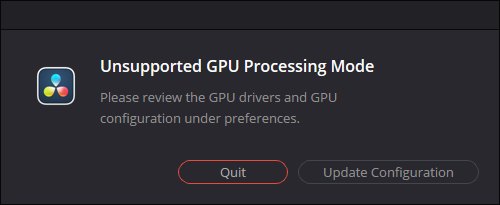
Click “Update Configuration” to jump to the Preferences window, and select “Memory and GPU“.
Under “GPU Configuration”, the “GPU Processing Mode” has nothing listed, and the available GPU list appear to be greyed out.
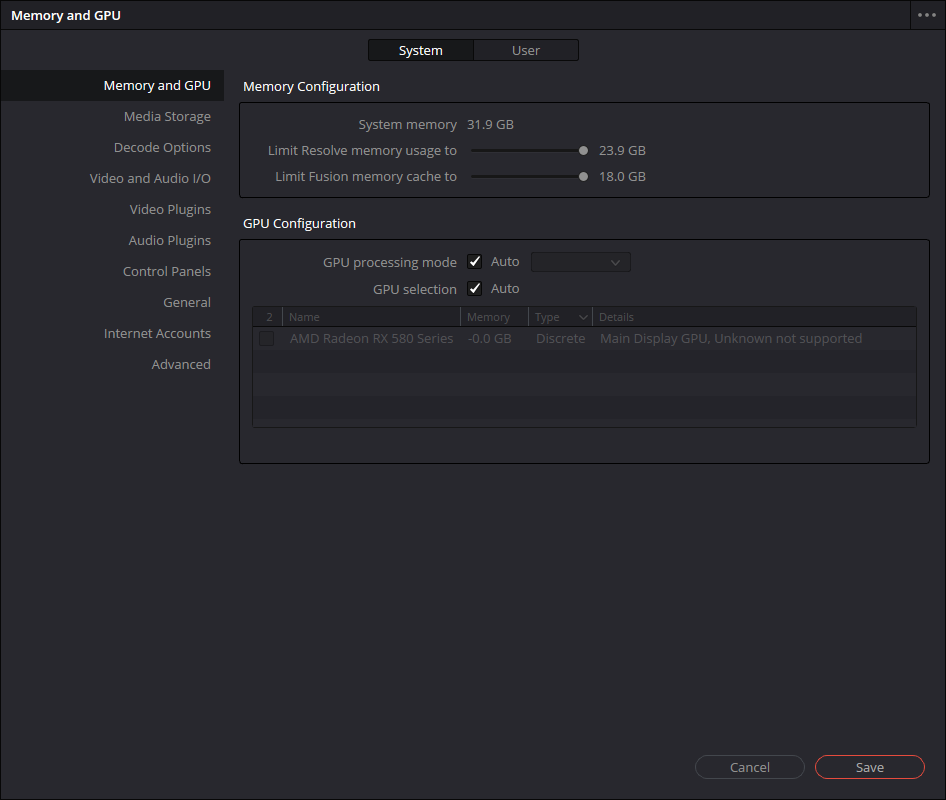
Unchecking the “Auto” (i.e. switching from auto to manual selection) did not help. Still no “GPU Processing Mode” available.
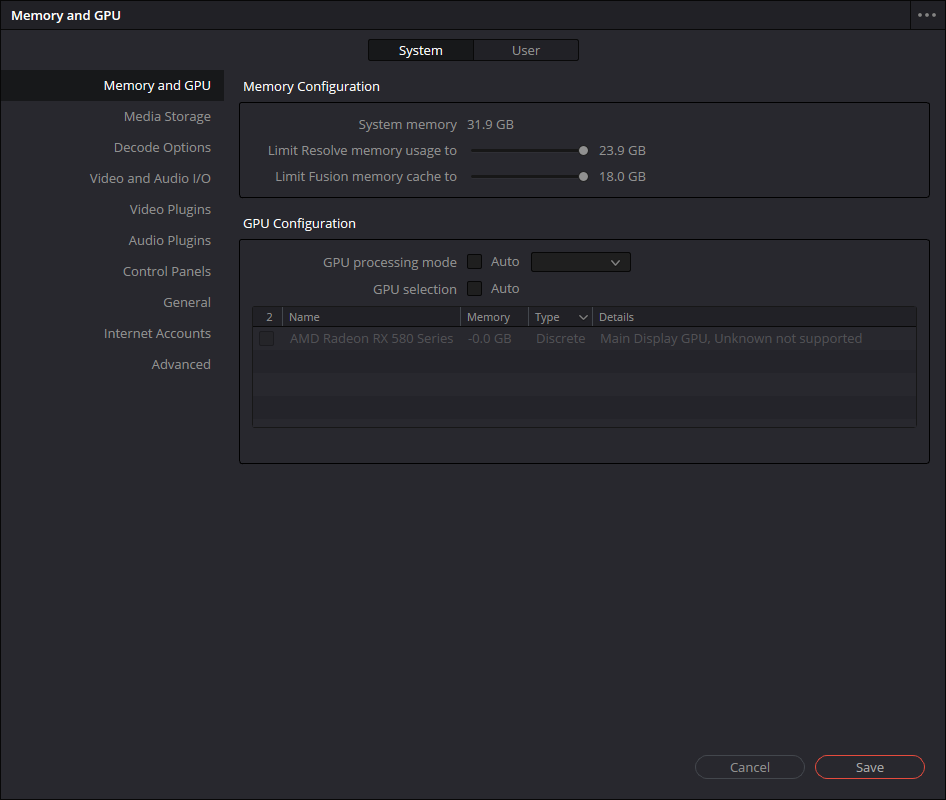
DaVinci Resolve GPU Configuration GPU processing mode = <<blank>> and AMD RX580 GPU greyed out (not available)
Check GPU System using GPU-Z
There is supposed to be a ✅check next to “OpenCL”.
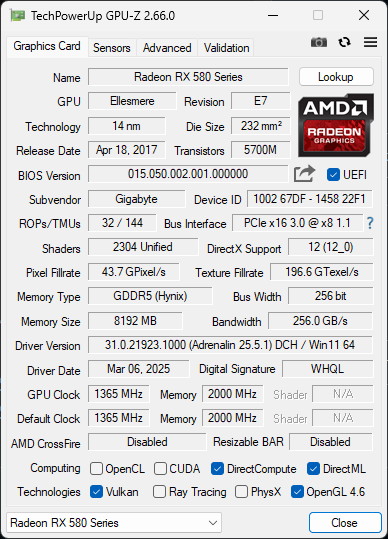
The absence of ✅ on “OpenCL” means there are no OpenCL drivers available or installed.
That’s weird. Let’s try to fix this.
Failed and Unnecessary Solution Attempt #1: Try Older AMD Drivers. (DO NOT BOTHER DOING THIS)
It was suggested that a roll-back of AMD Drivers to the older, long term support version “WHQL 23.3.1”. After much work to accomplish this, including using the Display Driver Uninstall (DDU) app, the problem persisted. GPU-Z still does not have a ✅ check for OpenCL
Correct Solution: Register the OpenCL drivers in the Windows Registry. Pro Tip: use a batch file to make this step super easy, barely an inconvenience.
Apparently, the AMD driver installation includes the OpenCL drivers for the RX580, but they are not registered. Why is this? Who knows. Certainly not me.
The fix is to (A) find exactly where the OpenCL driver files are located on the PC, and (B) create the necessary Windows Registry key to point to those elusive OpenCL files.
Use the Batch File in GitHub!
But wait, this step is easier than it sounds. Someone (Patrick Trumpis) made a batch file which does the needful. The .BAT is available for free on Github: https://github.com/ptrumpis/OpenCL-AMD-GPU
** Important ** Run AMDOCL.BAT as ADMINISTRATOR.
Upon successful completion: the OpenCL files are detected, the Registry key is created, GPU-Z shows they are present, and DaVinci Resolve works again.
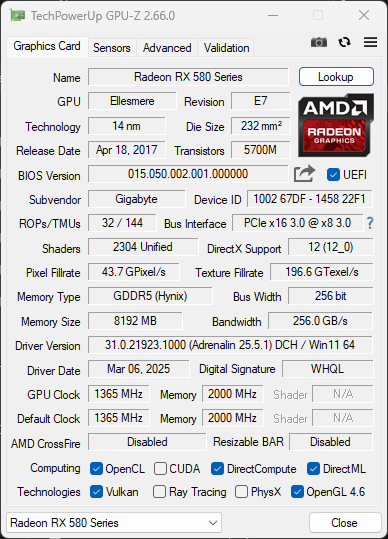
Yes, I then updated the AMD Adrenaline driver to the most recent version, and the system, and everything still works fine.


